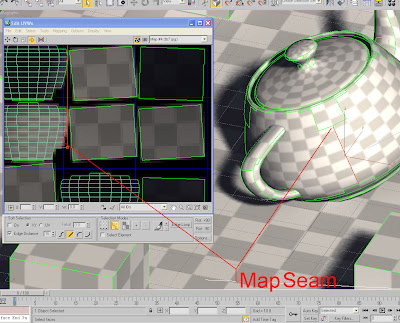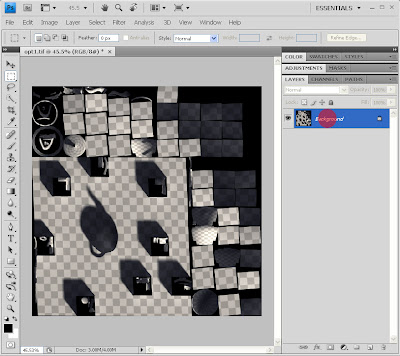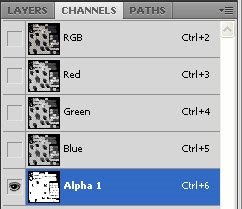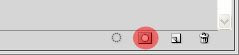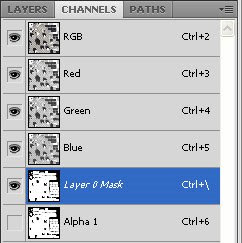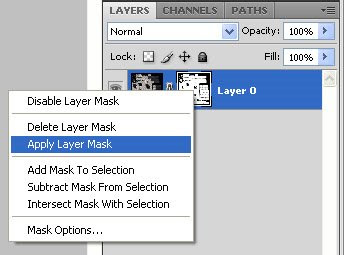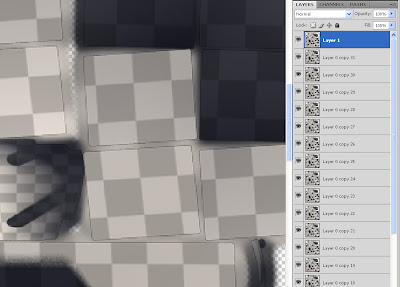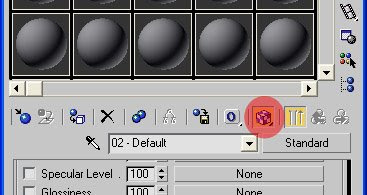Back in November last year i took a screenshot of the voting results according the reliabilty of 3Dpdf. By the time the voting results have somehow changed, which is the reason for this entry.

Now the poll is not representative, but confirms my guess that majority of users can access 3D data provided by pdf, which I might add is a huge success by Adobe.
I don't intend to write further tutorials, as the main aspects 3Dpdf's 3D capabilities (in my opnion) are already covered.
If you disagree or got questions about issues related to 3ds max and pdf, you can either leave a comment or contact me by email.